Course Details
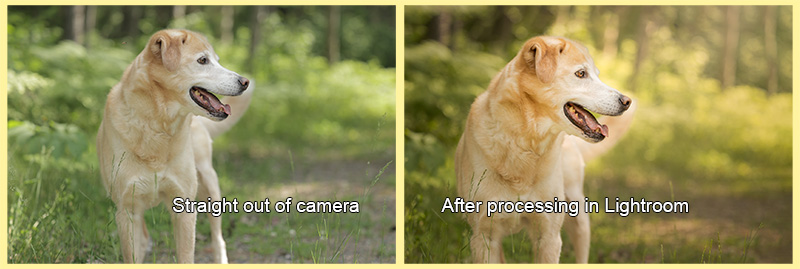
Just as film photographers once watched their images emerge in the darkroom, digital photographers can transform their photos from basic snapshots into polished works. While we've traded chemical baths for computers, the art of developing our images remains just as important as capturing them.
Are your photos not quite matching your creative vision? Do you find yourself wondering why your images don't have the same impact as those you admire? Does the thought of editing your backlog of images feel overwhelming? This class will show you how to use Adobe Lightroom Classic effectively and efficiently, breaking down complex editing concepts into a streamlined workflow that you can complete in 20 minutes or less.
Through structured lectures, demonstration videos, and hands-on assignments, you'll learn:
- A systematic, time-saving approach that eliminates editing guesswork
- How to enhance what worked in your original capture
- Techniques to fix common issues like exposure and color problems
- Methods to bring out the subtle details that make photos stand out
- Ways to develop your own consistent editing style
Whether you're just starting with Lightroom or looking to strengthen your editing foundation, this class provides the guidance you need. You'll receive personalized feedback on your assignments and have access to expert help as you practice each new skill.
By the end of this course, you'll approach Lightroom with confidence and efficiency, knowing exactly how to guide your photos from initial capture to polished final image - without spending hours in front of your computer.
Please see the Equipment requirements for this class in the "Prerequisties & Supplies" section below.
Teaching Approach
- 1-2 written lectures per week
- Corresponding practice assignments
- Primary content delivered through detailed written lectures
- Supporting video content from the instructor as well as selected YouTube creators
- Note: Video accessibility (subtitles/captions) varies by source
This structured approach allows you to learn at your own pace while ensuring you master each technique before moving forward. The combination of written lectures and video demonstrations accommodates different learning styles, while the mix of guided and creative assignments helps you develop both technical skills and artistic judgment.
 Instructor: Amy Johnson
Instructor: Amy JohnsonAmy Johnson (she/her) is the official show photographer for many of the premier agility events in the United States, including the AKC National Agility Championships, AKC Agility Invitational, USDAA Cynosport World Games, UKI US Open, and NADAC Championships, as well as numerous local trials, regional events, and breed national specialties. She has photographed a wide variety of dog sports, including agility, obedience, rally, and conformation. (Click here for full bio and to view Amy's upcoming courses.)

